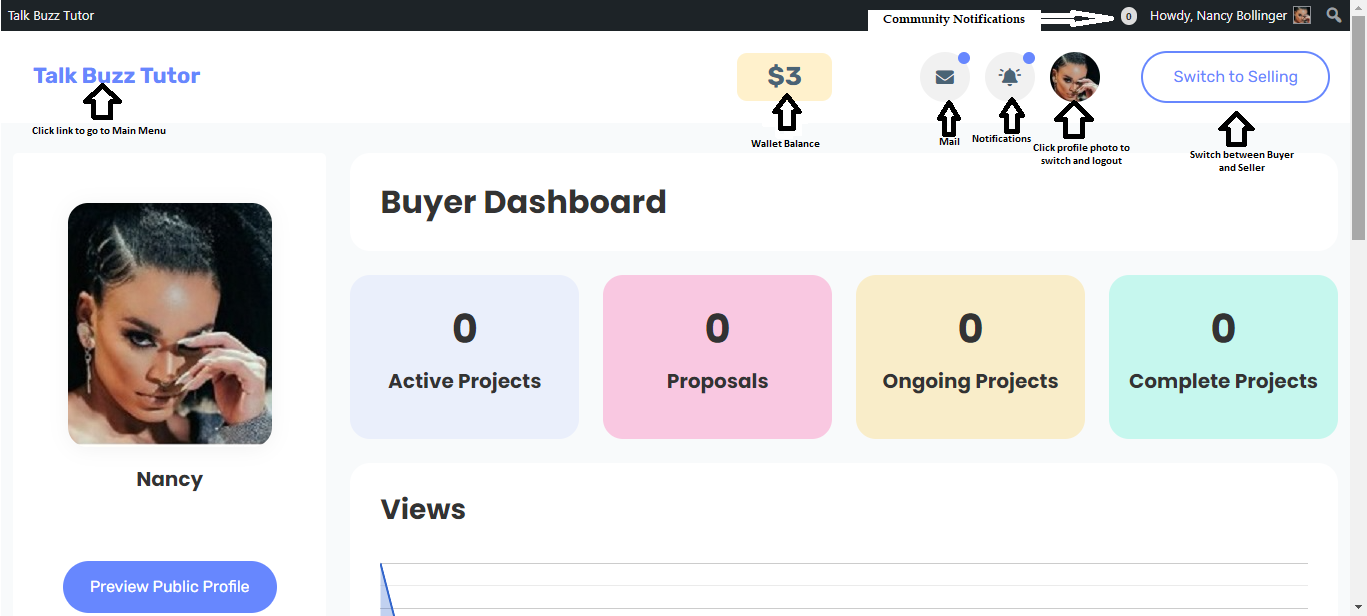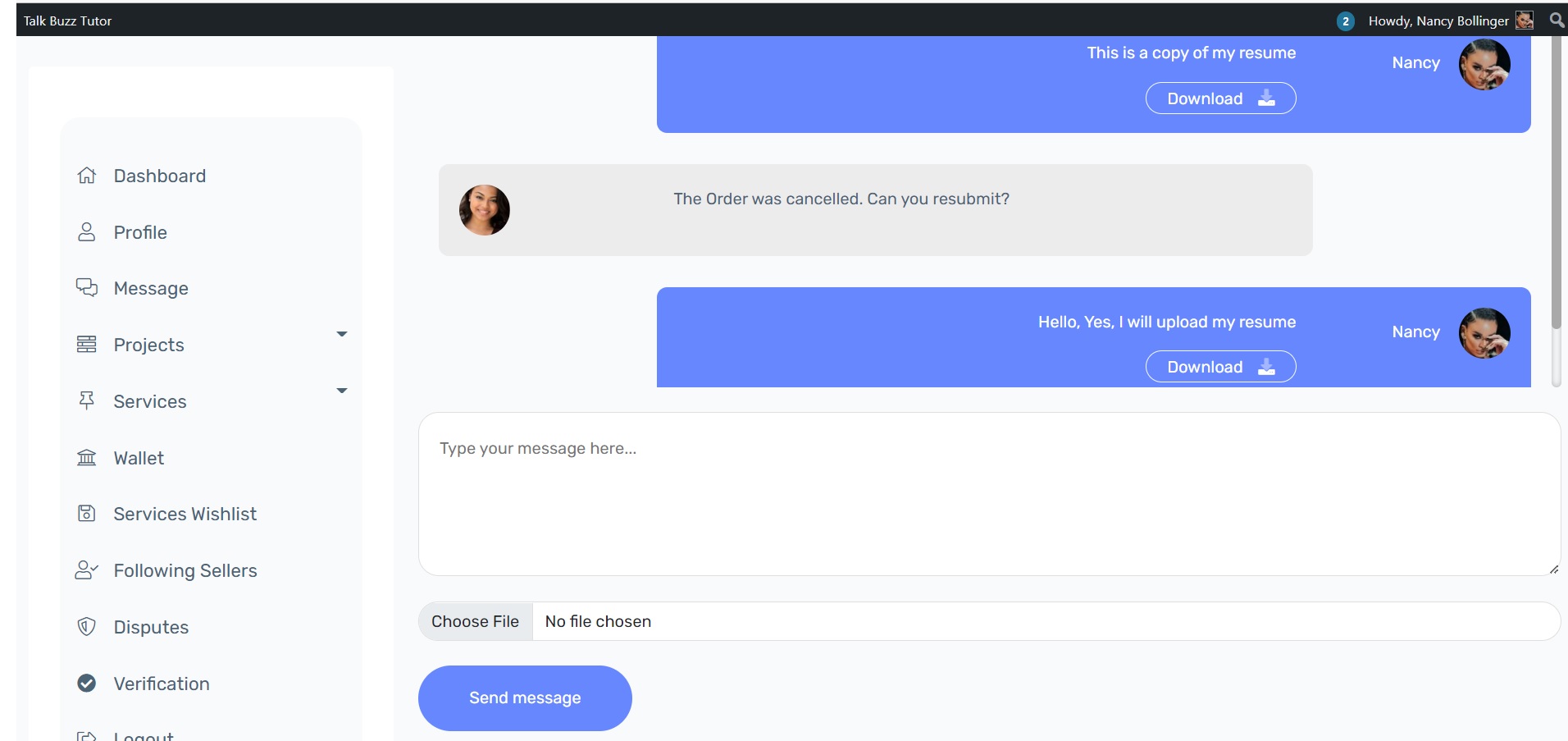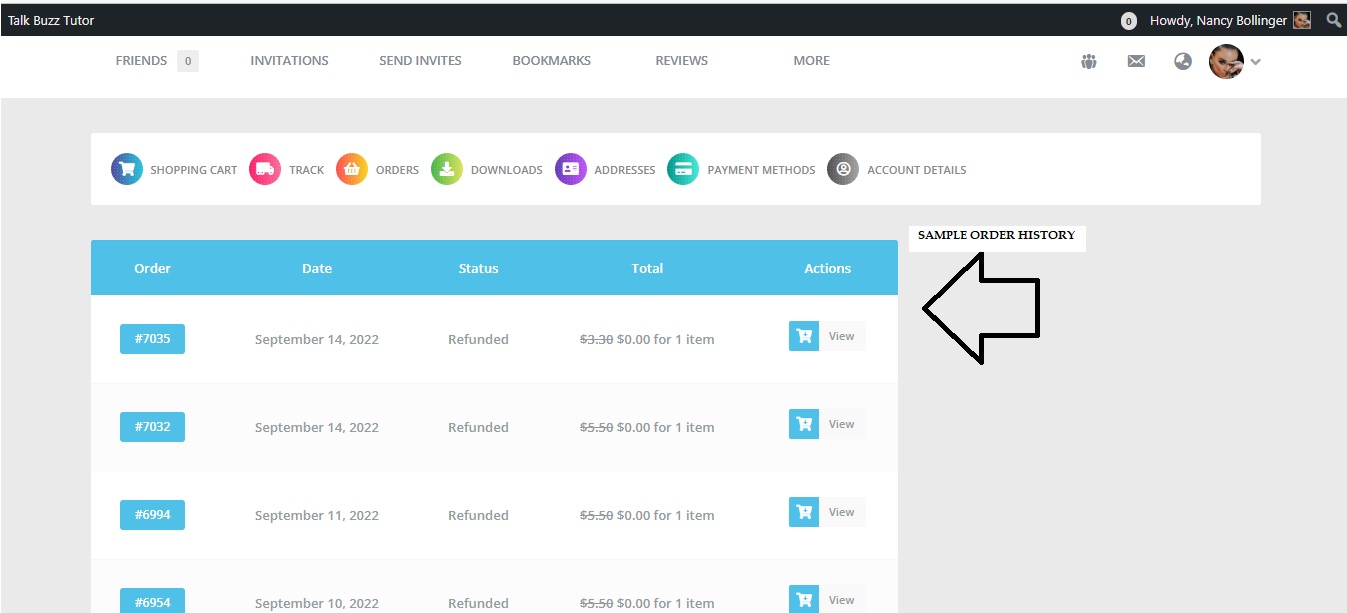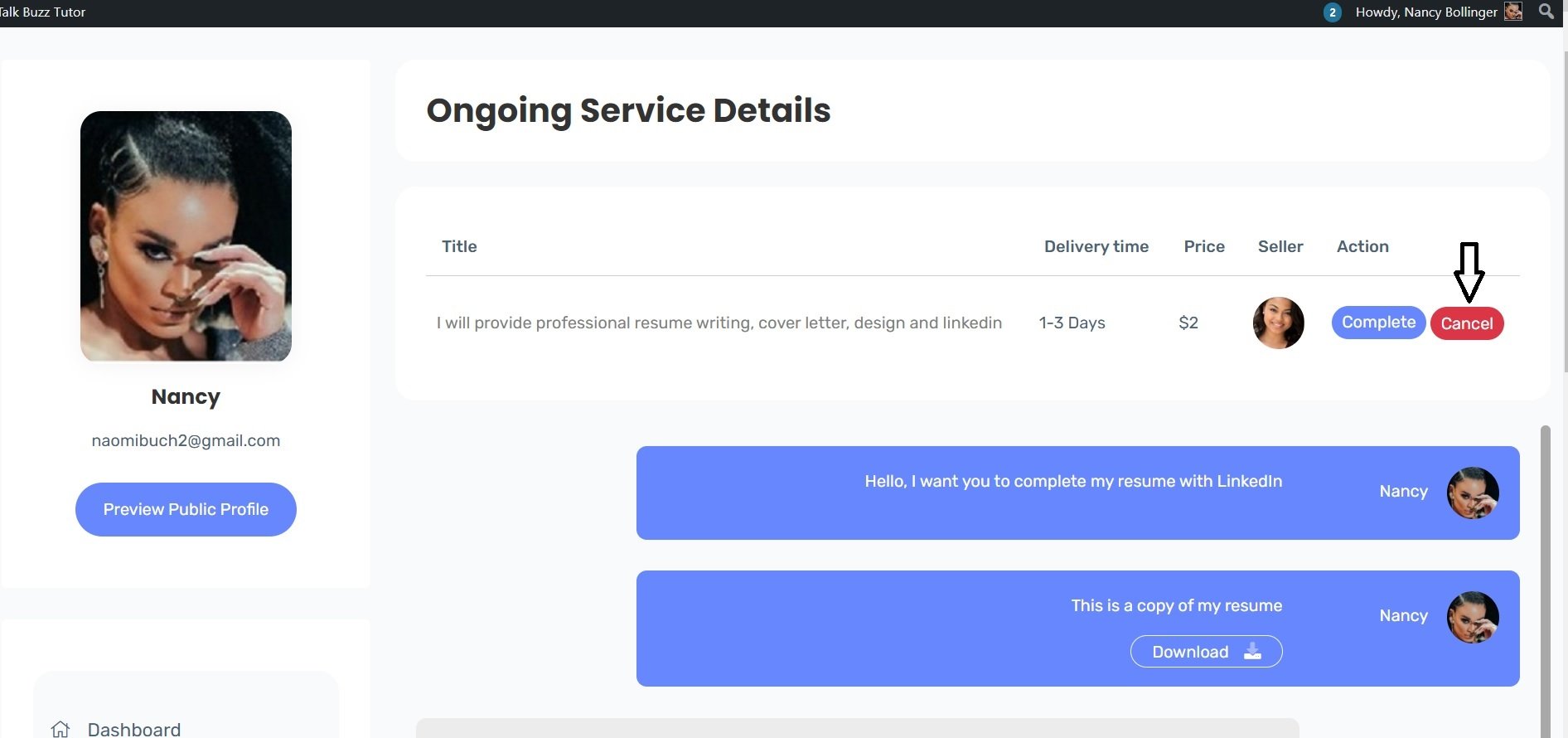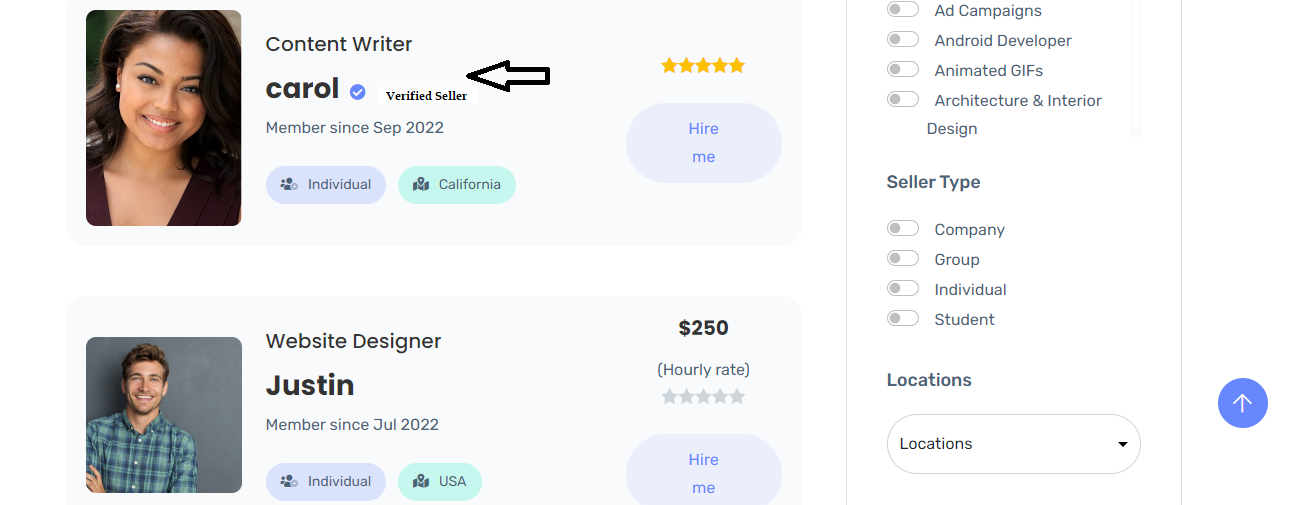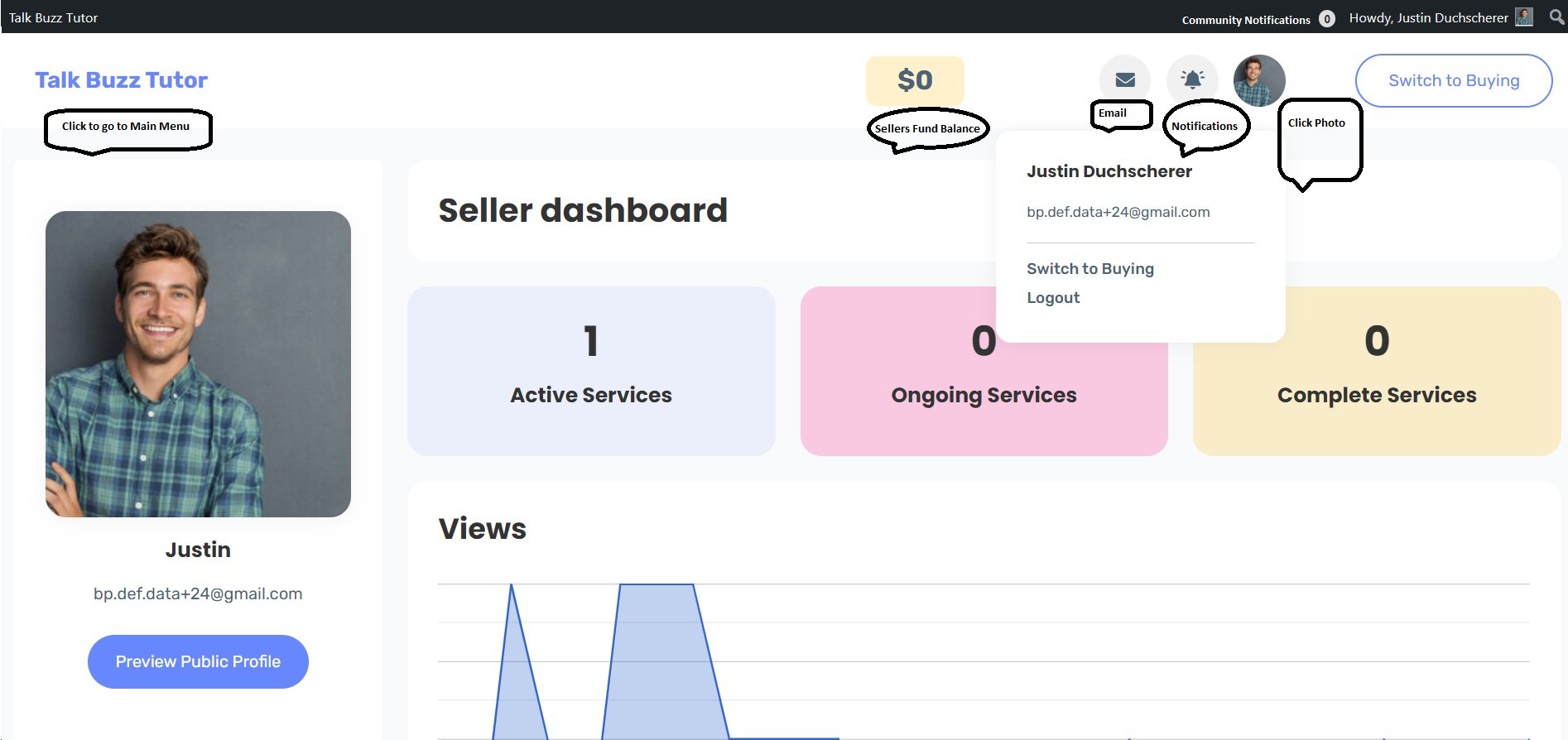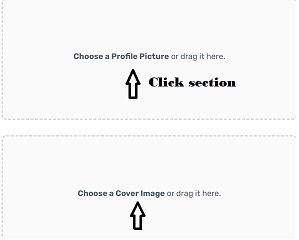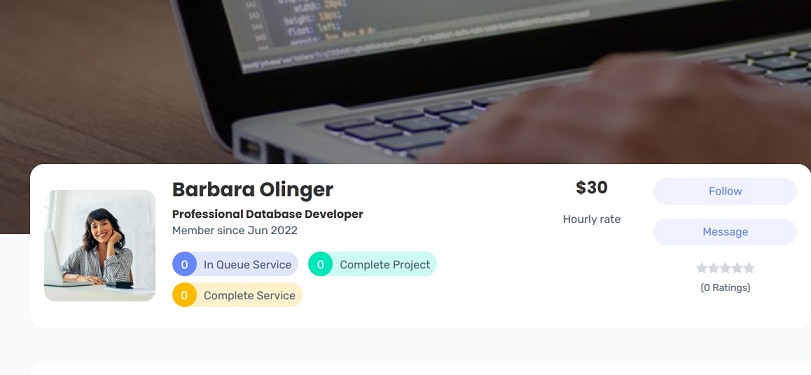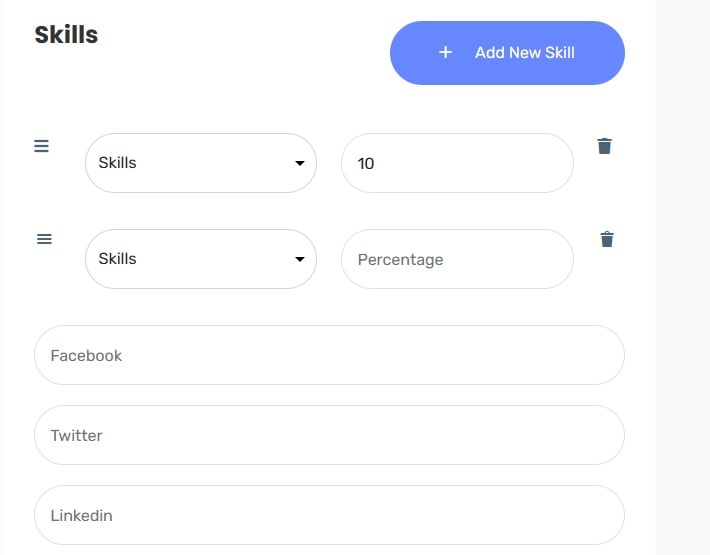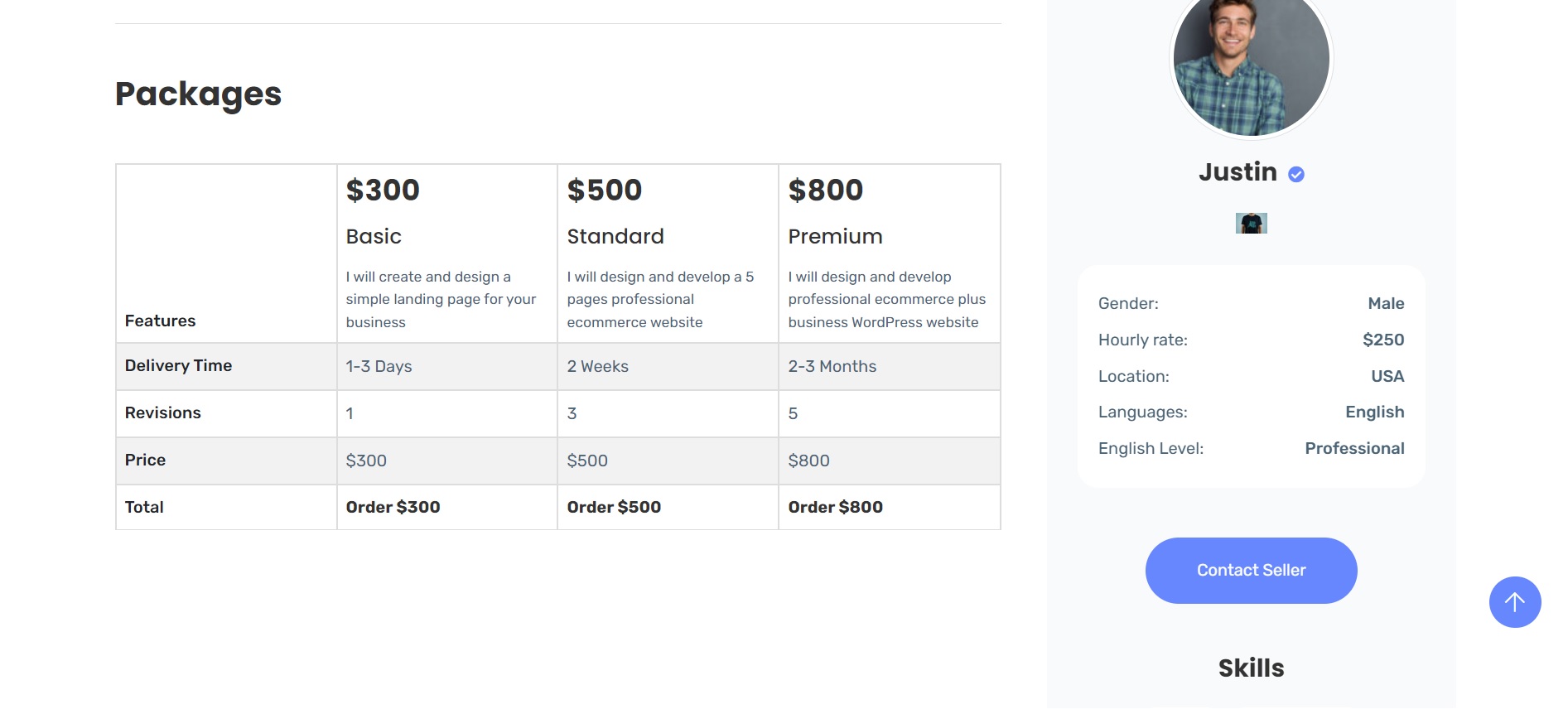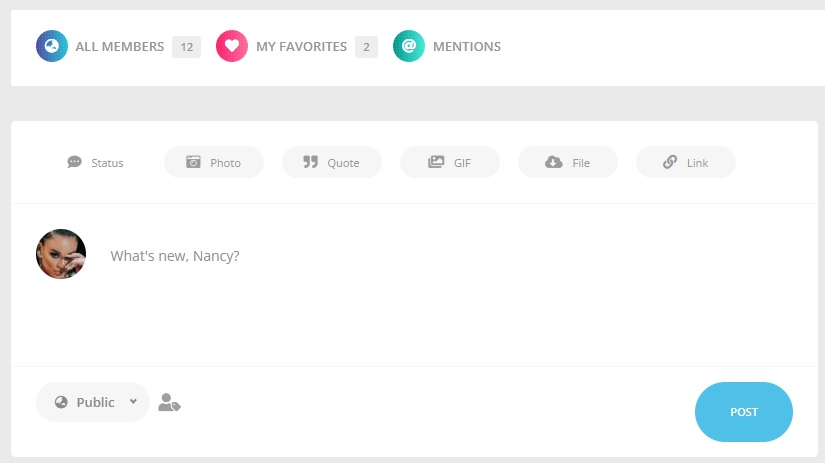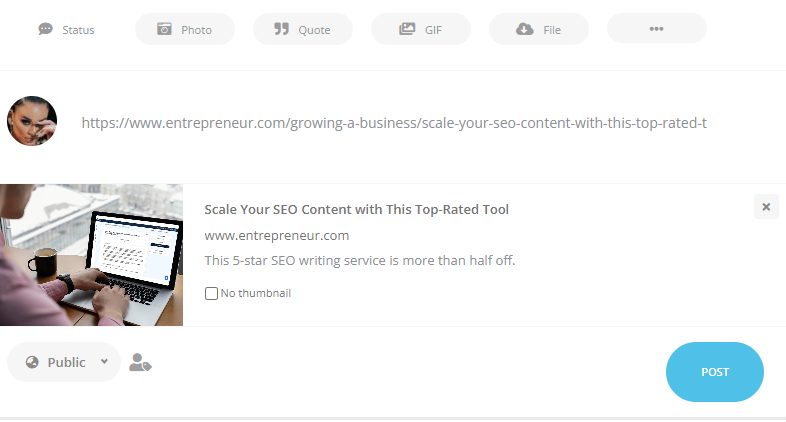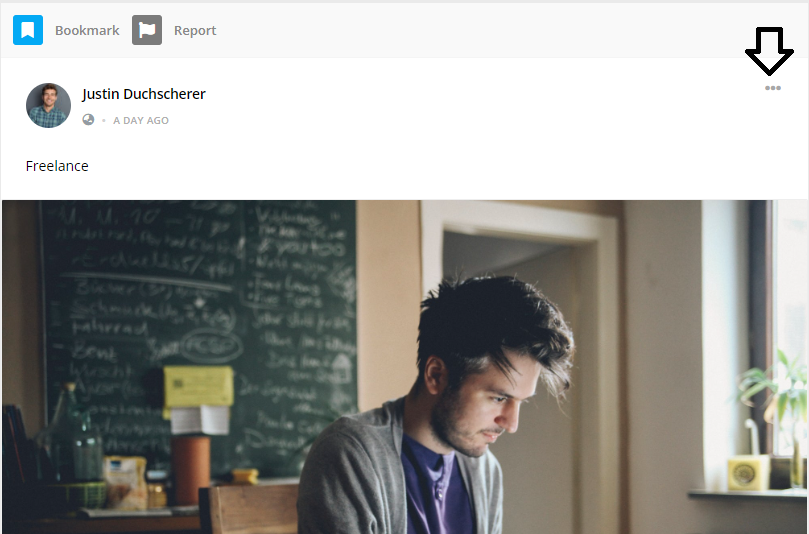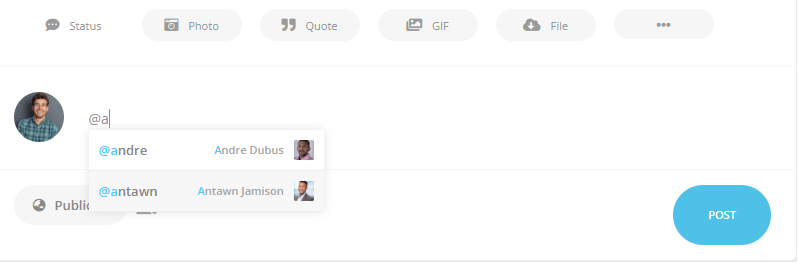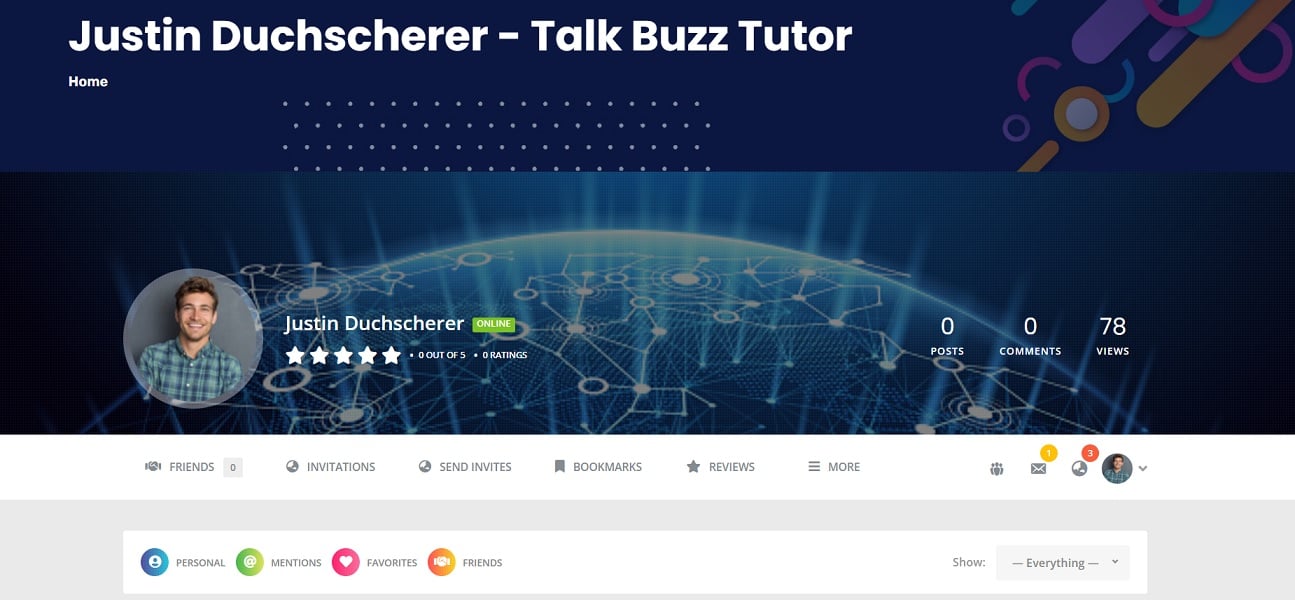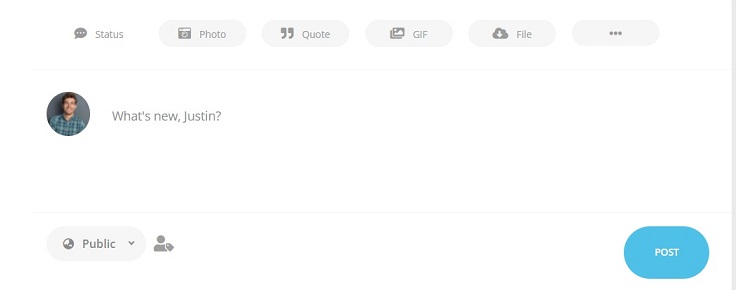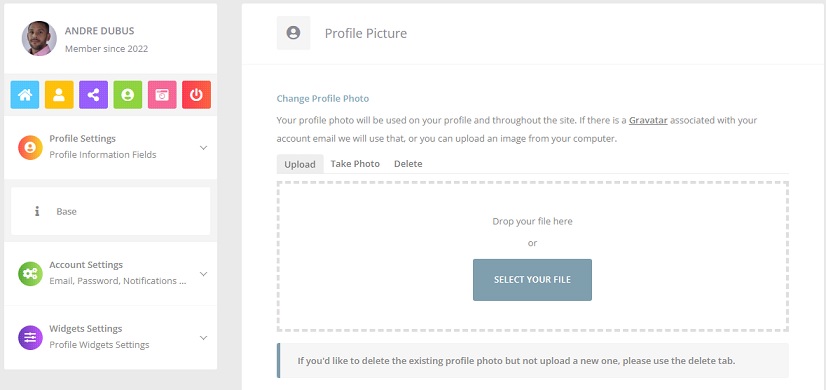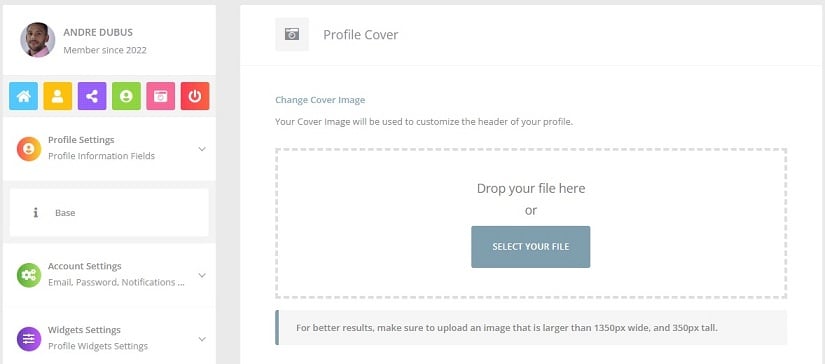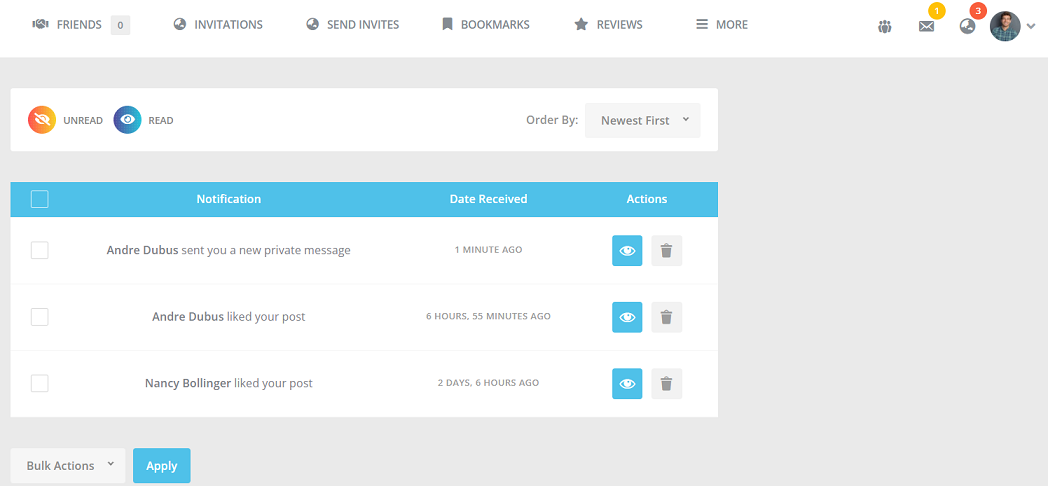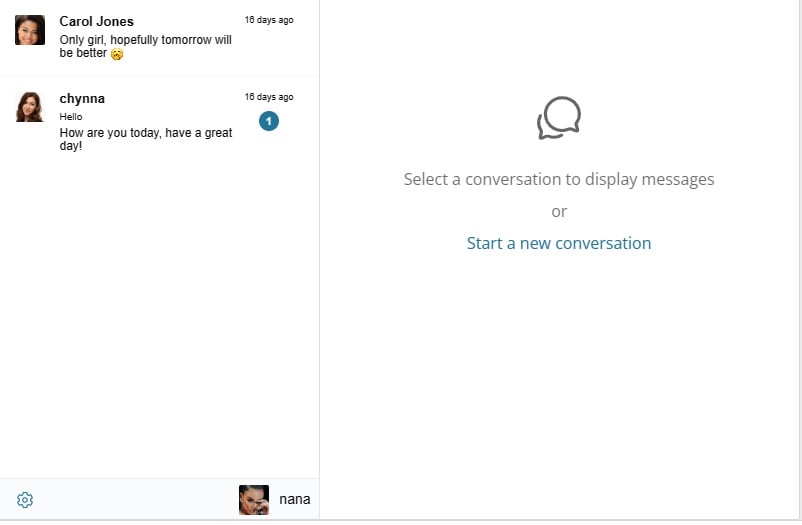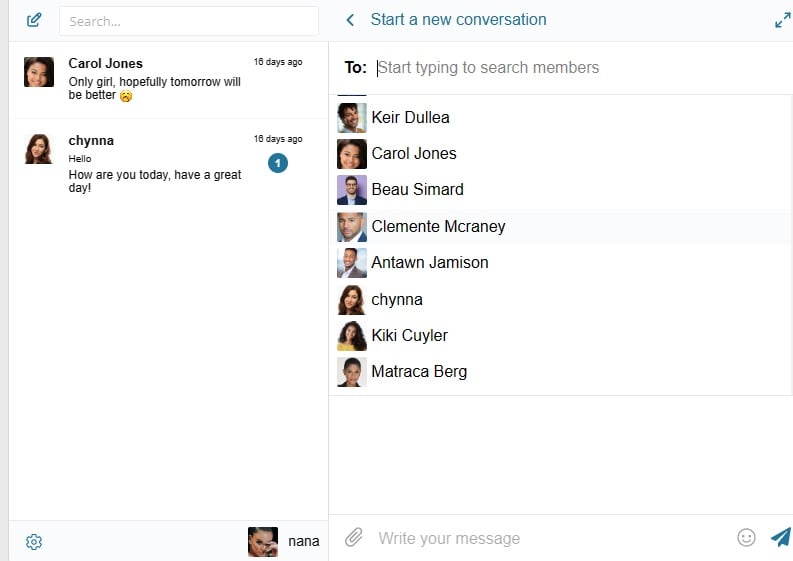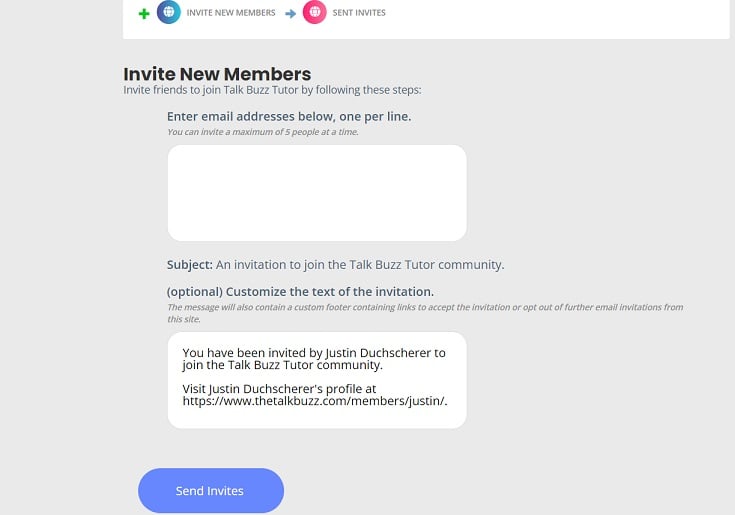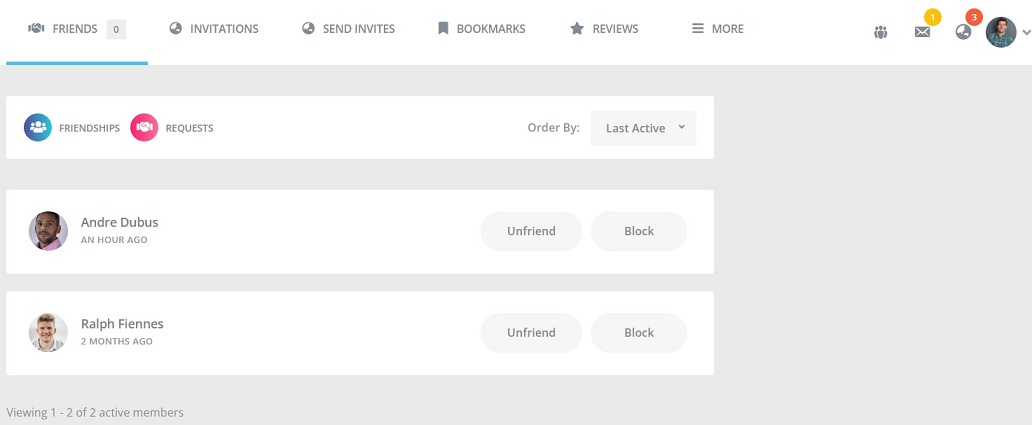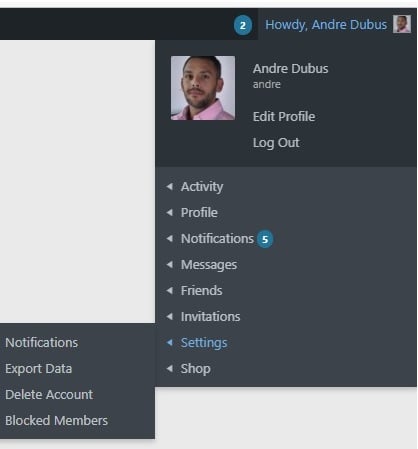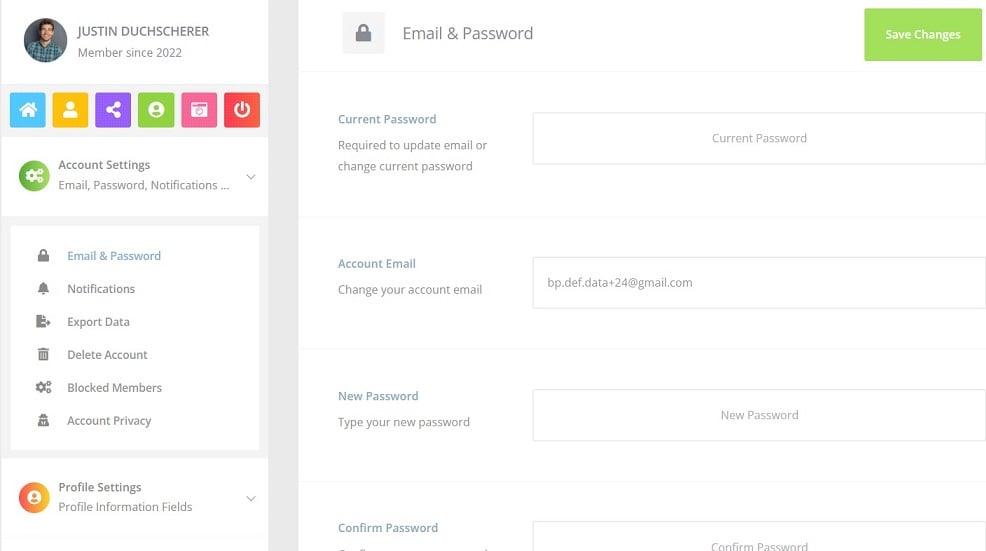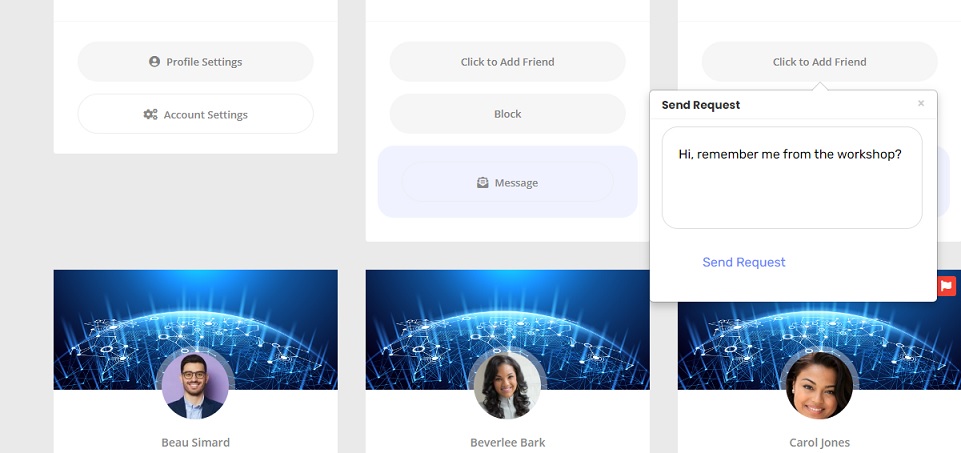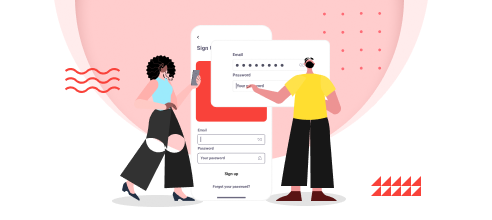Buyers, Sellers & Community
- How Does it Work
- Buyers
- Sellers
- Community
Find the Service Gig that suits you or become a Seller!
Click Buyers and Sellers tab for more info..
Browse Services fixed price offers
Talk Buzz Tutor is a small and growing Freelance Tutoring company that’s transparent in how we do business.
Sellers must have a PayPal account before they can set up a Service package Gig.
Create a personal PayPal account, if you don’t have one click here.
Sellers must enter their PayPal email address in the Dashboard->Payouts feature for payments to be credited to your account.
PayPal requires you to link a bank account, credit or debit card in order to setup an account where your money will automatically get credited into your account.
Your PayPal account is how you get paid for your services.
Seller Requirements:
Before a Service package Gig can be approved and published, Sellers must upload the following forms of current identification:
- State ID
- Drivers license
- Passport
- Your country's photo ID.
Buyer Protection
The Buyer is protected by PayPal. The Buyer has double protection. With Talk Buzz Tutor and PayPal.
If for any reason you are not satisfied or didn’t receive services that you paid for, you have Buyers Protection with PayPal in the event something goes wrong with disputing with Talk Buzz Tutor.
More about Buyer Protection.
Our business model is simple and straightforward
We generate revenue primarily through transaction-based fees.
When an order is placed, Buyers pay Talk Buzz Tutor 5 percent service fee upon successful completion of an order.
Talk Buzz Tutor uses PayPal for processing orders remotely and safely.
PayPal processing fees are 3.49 percent fixed fee + .49 cent flat rate for wallet deposits and payouts.
As a marketplace, we succeed when our Buyers and Sellers succeed.
Buyers
Buyers buy Service Gigs or Tutoring sessions that Sellers offer. Buyers can search Services that will fulfill their needs by clicking here.
When a user register to Talk Buzz Tutor they are automatically logged in as a Buyer, if they wish to become a Seller they can switch to Seller.
Sample Buyers Profile:
Click to enlarge
A Buyers Dashboard have the following features:
- Active Projects
- Proposals
- Ongoing Projects
- Completed Projects
Active Projects- are current communication with the Seller.
Proposals - are where Buyers create projects for Sellers to bid on.
Ongoing Projects - are where Buyers and Sellers communicate privately and the upload feature is activated for uploading documents.
In the Buyers Dashboard users have the following options:
- Profile
- Message
- Create Project
- Wallet
- Services Wishlist
- Following Sellers
- Disputes
- Verification
Buyers Profile
Buyers profile is where Buyers can fill in information about themselves where Sellers can view their bio on their profile page for them to decided to bid on their projects.
In order to make your profile stand out, it's recommended that Buyers, fill in as much information that describes them, enter your first and last name, your business title, category of your project, number of employees, if you are a manager of your department, if you don't work for a company select individual, self employed or business owner and your location.
Description
This section should describe your bio and your portfolio, and introduction about yourself and what you are seeking, you can include your name and what services that you are seeking.
Profile Picture and Cover Image
It is highly recommended that you upload a photo and choose a cover image, that describe your personality, employment or business interest logo, for Sellers to easily search for your projects to bid.
Social Media Links
This is optional, but if you have a Facebook, Twitter, LinkedIn, GitHub or Dribble page you can enter it here.
Once you have completed your profile, click on update profile button to save your information.
Message
Click the message button in the Sellers profile to send the Seller a private message. This is where you communicate privately with the Seller, and you will receive a notification notice in your dashboard when you receive a message back and forth.
To view new messages go to your dashboard and click the mail icon to view new messages.
Once you add funds into your wallet to purchase a service, this starts Ongoing Services and Projects, and you can upload any documents that's helpful to the Seller on completing your Project. See below:
Projects
Buyers can view existing projects by clicking Projects.
Buyers can create a new project by clicking create new project.
Buyers can view the status on ongoing projects by clicking ongoing projects.
Create a new Project is only available when logged in as Buyer. Users can switch from Buyer to Seller when they want to create a new Service.
Wallet
Click to enlarge
The wallet feature is where Buyers add funds to purchase a Service.
Buyers should only deposit enough money to cover the cost of a Service package Gig.
Buyers will click on the link of a Service that they are interested in, do NOT click the Order button until you contact the Seller, also you must have enough funds in your wallet to cover the cost of the Service before you can buy it.
Send the Seller a private message to let them know that you are interested. Once the Buyer and Seller communicate and agree on mutual terms then you can proceed to charge your Wallet to cover the cost of the service package Gig.
Once the Buyer enter the amount of the Service package Gig in their Wallet, the Buyer will be redirected to checkout immediately to pay for the Service package Gig in PayPal.
An admin fee of 5% is automatically deducted on checkout.
Sellers and Buyers must have a PayPal account before they can initiate a purchase.
Buyers must use their PayPal email account to pay for Services.
Once the Buyer is satisfied with the Service package Gig and any Ongoing service interactions, the Buyer can complete the Service and give a review.
Once the Service is complete, both the Seller, Buyer and Admin will receive email notification that the Order is complete.
Once the Service is complete, the funds gets transferred into the Sellers wallet for withdrawal.
Sellers can the request to withdraw their funds minimum amount is $5.
Once the Seller enter the amount they want to withdraw from their wallet and click the "Withdrawal Request" button this request notifies the Admin and they will send the Seller funds for the amount requested minus PayPal fees.
The Seller will receive an email from PayPal that they have money waiting in their PayPal account.
Buyers can keep track of transactions in their PayPal account as well as Talk Buzz Tutor as seen below:
Disputes
If for any reason the Buyer is not satisfied with the service, they don’t have to complete that order, they can cancel the Order, and cancelling an Order automatically creates a dispute on that Order, as seen below:
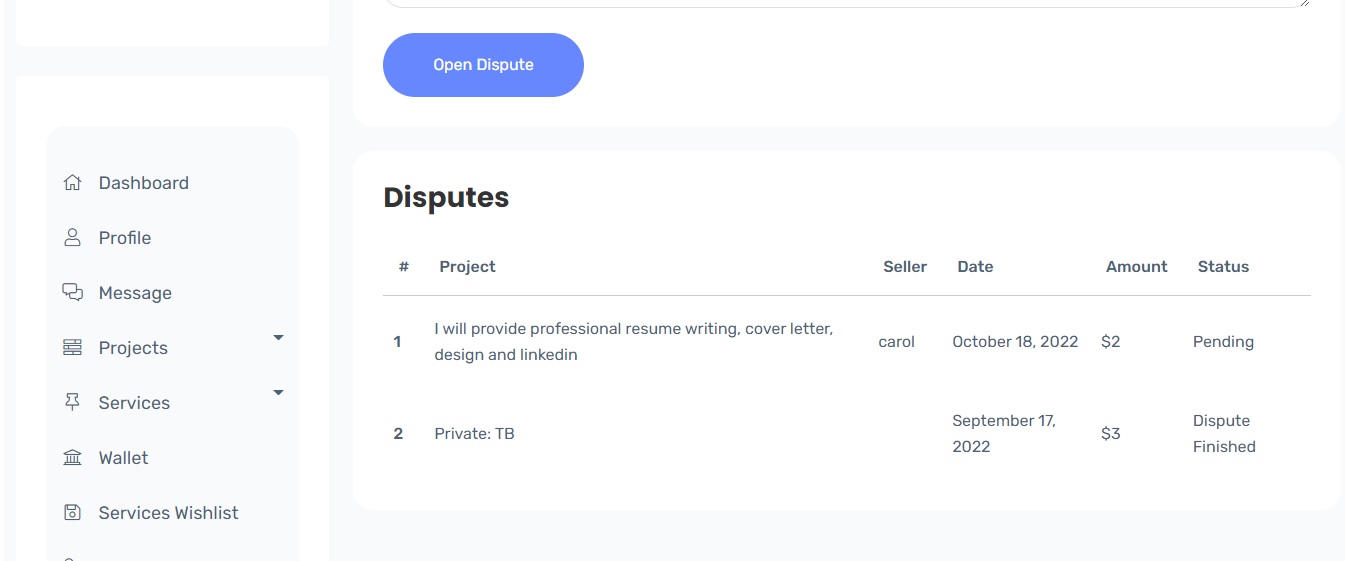
By cancelling an Order this process starts a dispute.
We recommend that the Buyer try to resolve the issue with the Seller before cancelling and starting a dispute.
The Buyer must include as much information about their dispute.
Once the Buyers submit the dispute it will be seen by the Admin and the Admin will send the Seller a private message to resolve.
The Seller has up to 48 hours to accept or decline the Buyers request.
The Admin will make the final decision if a mutual agreement is not made to settle the dispute.
If the Admin decides to refund the amount of the service the Buyer will receive a email that the dispute has been accepted and the money automatically be refunded back into their Wallet for future purchases.
The Buyer can request a full refund from the Admin and they will receive a cash refund from PayPal.
Verification
Verifications are for Sellers, before a Seller's service package can be approved they must upload identification to verify their identity.
Identification can be a passport, drivers license or identity card.
Once the Seller upload their form of ID, then they can submit verification for approval.
Once approved by the admin, the Seller gets a verified check next to their name as seen below:
Services Wishlist
A Buyer can add a Service that they like to save to their Wishlist if they are not ready to purchase. They can view all services that they have added to their Wishlist and remove them as well.
Following Sellers
Buyers can follower Sellers that they are interested in.
Sellers
When a user register to Talk Buzz Tutor they are automatically logged in as a Buyer, if they wish to become a Seller they can switch to Seller.
Sample Sellers Profile:
Click to enlarge
A Sellers Dashboard have the following features:
- Create a Service
- Active Services
- Ongoing Services
- Completed Services
In the Sellers Dashboard users have the following options:
- Profile
- Message
- Create Service
- Wallet
- Projects Wishlist
- Following Buyers
- Payouts
- Verification
Services
Sellers can view existing Services by clicking Services.
Sellers can create a new Service by clicking create new Service.
Sellers can view the status on ongoing Services by clicking ongoing Services.
Seller's Profile
Description - this section should describe your bio, and introduction about yourself and market your Package Gig to sell to Buyers. Your description should describe your Service package in detail of what you have to offer to sell to Buyers.
Profile Picture and Cover Image as seen below:
It is highly recommended that you upload a photo and choose a cover image, that describe your personality, employment or business interest logo, for Buyers to easily search for your Services to buy.
Below is a Seller's photo and background to make it easy for Buyers to purchase:
Skills
It is recommended that Sellers list all of their skills to attract more Buyers as seen sample below:
Social Media Links
This is optional, but if you have a Facebook, Twitter, LinkedIn, GitHub or Dribble page you can enter it here.
Once you have completed your profile, click on update profile button to save your information.
Create a Service
Where Freelancers and Tutors create a Service Package Gig to advertise their knowledge to sell to Buyers.
Create a new Service is only available when logged in as Seller, users can switch from Seller to Buyer, and when they switch to Buyer create a new Project will be available.
To create a new Service, give the Service Title a name that stands out to market and advertise your Package.
Next, select a category that best fit your Gig, select how fluent you are in English and select your location.
After the Seller creates a new Service it's submitted for approval. The Service won't be viewable until the Admin approves it. Once the Admin approves it, they will publish the Service for Buyers to view. Also Sellers won't be able to publish their Service until they submit identification, later explained in Verification.
It is a highly recommended that you upload a image logo that describes your package in Choose files for your Service package to stand out.
Active Services- are current communication with the Buyer.
Ongoing Services - are Services where Buyer and Seller communicate privately, until there is mutual agreements with Services.
Once the Buyer add funds into your wallet to purchase a service, this starts Ongoing Services and Projects, and you can upload any documents that's helpful to the Buyer on completing your Package Gig. See below:
Packages
Packages are a pricing structure for selling services on Talk Buzz Tutor. Packages allow you to combine your basic Gig with built-in revisions and Extras to create an offer that gives Buyers precisely what they want.
Seller can add these extras to their package:
- Add Additional Service- consists of Title and description
- FAQ - consists of Title and description
To list a Service on the front page check the box below:
If this service is approved for featuring will charge you $5
Packages make buying and selling on Talk Buzz Tutor easier in a few ways:
- Freedom
Sellers have the freedom to position their services exactly how they want to, at a price that suits them. - Efficiency
Buyers can order precisely what they need in just one click. - Clarity
You are aligned with your Buyer, on what is included in the order, from the very beginning of the order process. This will reduce back-and-forth communication about what the Gig consists of.
1. How do Packages work?
The Pricing section has three required options: Basic, Standard and Premium. Package sample below: Here is a full sample.
Basic package
This feature should include the least expensive, with a quick delivery, you can set the elements (including the basic Gig alongside the upgrades and the number of revisions) that you would like to include in that Package.
Standard package
This should feature should include moderate expensive package, with a moderate delivery, you can set the elements (including the basic Gig alongside the upgrades and the number of revisions) that you would like to include in that Package.
Premium package
This should feature should include the most expensive package, with the longest delivery, premium packages are for lengthy services for ongoing services that last a month or so, examples of premium packages are if the Buyer needs a complex website built. You can set the elements (including the basic Gig alongside the upgrades and the number of revisions) that you would like to include in that Package.
Tip: When you're deciding what to include in your Package, think about the most popular or most-requested Extras from Buyers, or the elements that you feel are necessary to make your Gig work best. Then, create the Package you think will best and meet your Buyers’ needs. Set the description, pricing, and delivery details accordingly.
2. How much should I charge for my Package?
Sellers can price their Packages anywhere starting from $5 and up to the maximum price for that particular Package.
Tip: Start out low, but Sellers should price their package to compensate for PayPal fees of 2.2%.
Sellers can build their brand and get lots of good reviews then you can increase your Gig price. You can also click around your category and see other Sellers’ Packages, and if they are similar to your prices.
Message
Click the message button in the Sellers profile to send the Seller a private message.
To view new messages go to your dashboard and click the mail icon to view new messages.
This is where you communicate privately with the Seller, and you will receive a notification notice in your dashboard when you receive a message back and forth.
Once the Buyer add funds into their wallet to purchase a service, this starts Ongoing Services and Services, and the Buyer can upload any documents that's helpful to the Seller on completing your Service.
Wallet
When the Buyer complete a Service the funds are transferred into the Sellers wallet.
Sellers can the request to withdraw their funds minimum amount is $5.
Once the Seller enter the amount they want to withdraw from their wallet and click the "Withdrawal Request" button this request notifies the Admin and they will send the Seller funds for the amount requested minus PayPal fees.
The Seller will receive an email from PayPal that they have money waiting in their PayPal account.
Projects Wishlist
A Seller can add a Project that they like to save to their Wishlist if they are not ready to bid. They can view all projects that they have added to their Wishlist and remove them as well.
Following Buyers
Sellers can follower Buyers that they are interested in.
Payouts
Sample below:
Payout feature let Sellers view their balance and keep track of how much money they have made.
Once a Service has been completed the Seller will receive an email from the Admin to check their PayPal account for money received and the funds will be transferred into the Sellers Payout balance for viewing to keep track of all transactions.
Verification
Verifications are for Sellers optional for Buyers, before a Seller's Service package can be approved they must upload identification to verify their identity.
Identification can be a passport, drivers license or identity card.
Once the Seller upload their form of ID, then they can submit verification for approval.
Once approved by the admin, the Seller gets a verified check next to their name as seen below:
Talk Buzz Community
Talk Buzz Tutor Community is for users to engage and discuss whatever is on their mind.
Users are automatically created a Community profile when they register that's separate from their Buyers and Sellers profile.
Your username is only linked with the Buyers and Sellers profile, you will have to setup your Community profile separately.
The Community is for users to tell their stories, or post what's new and have general discussions and otherwise share about their experience.
The Community has a social media component built in where you can add friends, set your post to friends only, send private emails, rate members, upload photos, link videos, and articles, post comments and more.
Attached are the features of the community activity stream:
The activity stream defaults "what's new" and "status" for posting.
Users can select Photo for uploading pictures.
Users can select Quote for posting quotes.
Users can select GIF for posting GIFs.
Users can select File for uploading Files in several formats.
Users can select Link for linking URLs from different websites, copy and paste link.
Activity - Community is located on the menu items. This is where users post comments in the activity stream where their comments are public for everyone to see.
Users can filter their activities by All members. Mentions are posts that users have mentioned or tagged their friends in a post.
To add an attached article, copy the link, wait for the image to appear, then delete the link URL by backspacing as shown below:
Video's - to post a YouTube URL link , just copy and paste the in Activity status and click post, as seen below:
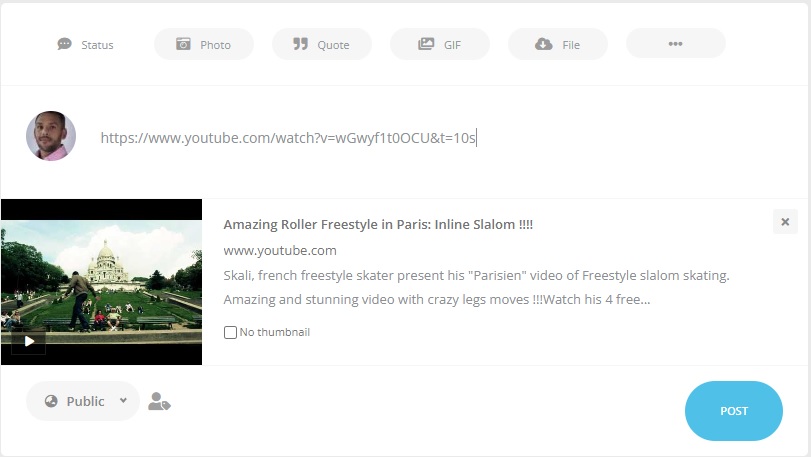
Report and Bookmark a post, if users post against Talk Buzz Tutor Terms of Service, users can report a post by flagging it, also users can bookmark a post they would like to keep by clicking the 3 dots as seen below:
Favorites - When users like a post with an emoji it automatically gets added to their favorites, the more posts you like the more favorites you have as seen below:
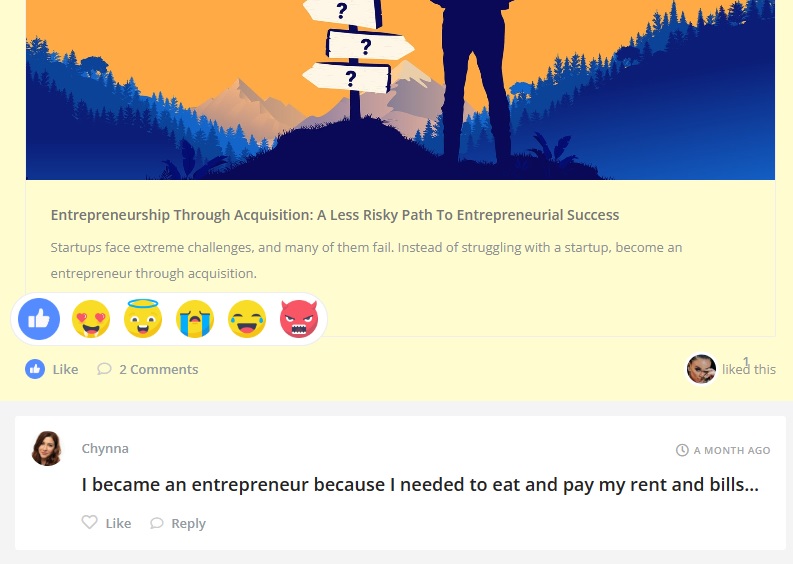
Mentions -When you add a friend you can mention them in a post, using @and typing their name and they will get a notification and a post on their personal Activity stream as seen below:
Users can restrict who sees their post by selecting Friends, Only me, and Members.
Who can see your posts:
- Public: Anyone not logged in
- Members: All users logged in
- Friends: Friends only
- Only me: Only you
Posts default as Public as seen below:
If you want to set all of your posts to Friends, go to settings profile-> settings->account privacy and enable private account, as seen below:
Users community profile is where you control your settings as seen below:
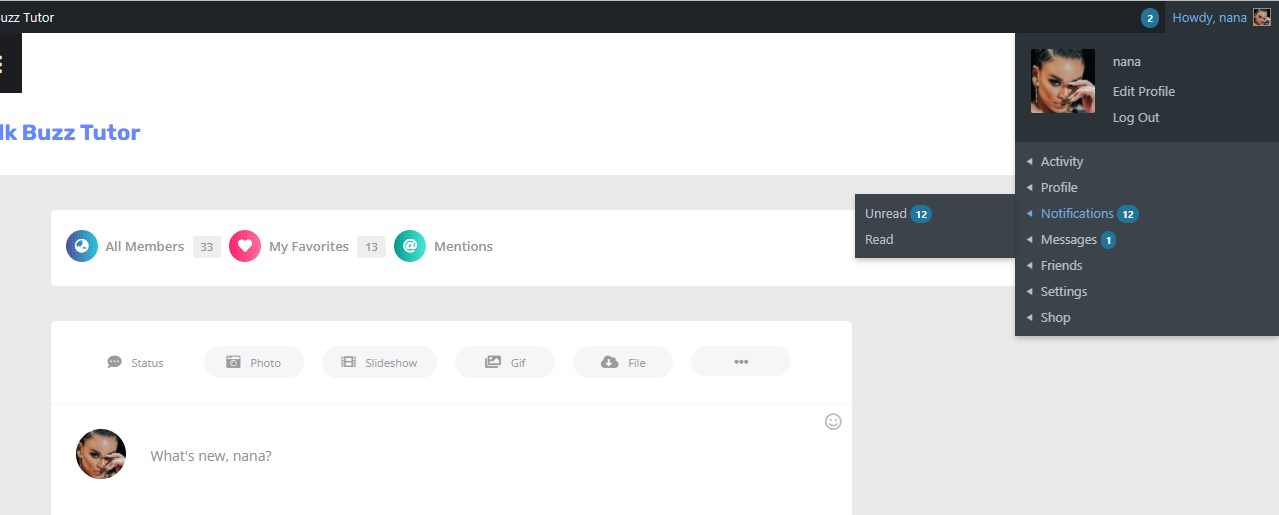
Profile - is where users view their personal information and personal activity posts, as seen below:
Profile Photo - Users can change or upload a community photo as seen below:
Profile Cover - Users can customize their profile by uploading a new photo cover as seen below:
Notifications - When a user like a post, send a friend request, private message, mention them in a post they will receive community notifications as seen below:
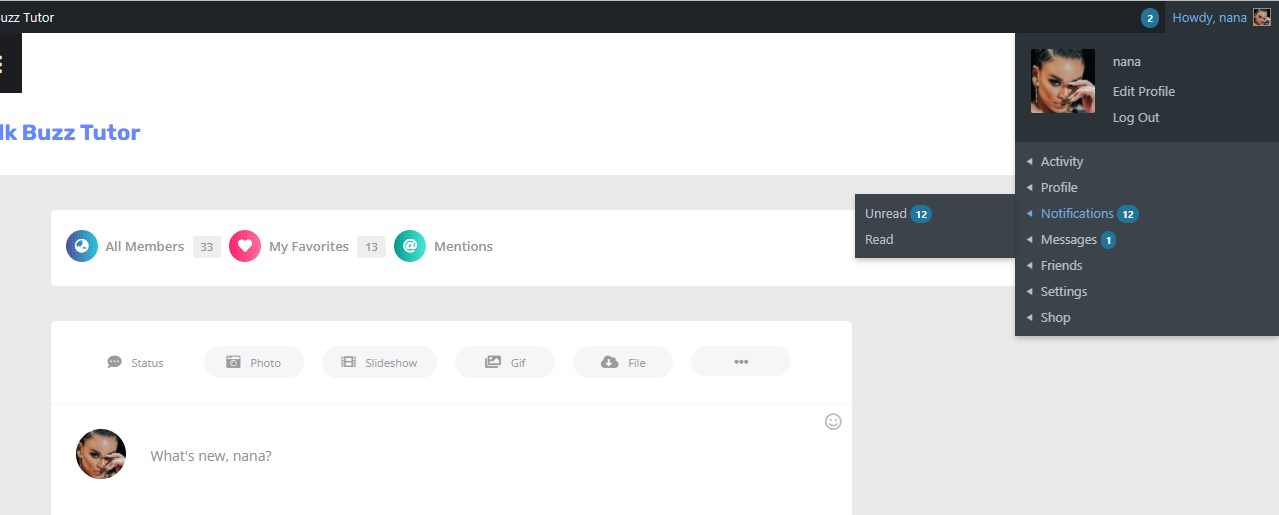
Messages - Users can click start a new conversation to get a directory of members they would like to send a message as list below:
Once you open the list of members click the member icon that you like to send a message as seen below and start typing in the write your message section at the bottom :
Invites - Users can also send invites to help grow Talk Buzz Tutor community and more.
Friends - Once users establish friends they can view their friends list as seen below:
Settings - is where users can setup their community as follows:
- Change their email & password
- Customize Notifications
- Export Data
- Delete your account
- Check blocked members
- Account Privacy
Members - Is a directory listing of all registered users including Buyers and Sellers.
Members is located on the menu items for logged in users to view.
Users can search for other users, view their profile, add friends, give users a review, block users and message users as seen below:
Friend Requests - Users can send others members friend request from members directory or their profile, adding a message is optional as seen below:
Block
Members can block members in the Community that harasses them, by blocking a member they can't see them on the community activity stream or members directory.
Report
Members can report members in the community, by clicking report button.